Adding Bivy Sticks to Your Portal
1. Log into your portal and choose the "Customers" tab from the top
2. Now select 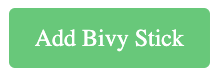 from the top right
from the top right
3. Type in the 16-digit IMEI# and choose "Add Bivy Stick" (To find the 16-digit IMEI# open the Bivy App and connect your Bivy Stick. Then tap on "Settings", and the IMEI# will show here under the Bivy Stick Settings header.)
4. Now you can change the name of the Bivy Stick to make it easier to identify. Select the newly added Bivy Stick and choose "Edit" from the top right
5. Here you can edit the name of the stick and the SOS information, etc.
6. Make sure you press "Update" after making any changes
Related Articles
Activating and Deactivating Bivy Sticks in the Portal
Activating To activate a Bivy Stick it needs to be added to your portal (https://www.bivygate.com/enterprise). Once it's been added follow these steps: 1. Make sure you're on the Customers Tab from the top, then locate your Bivy Stick (you can type ...Setting Up Your Portal
To set up your portal go to https://www.bivygate.com/enterprise/account and sign in using your credentials. You will see two categories at the top. The "Account" tab and the "Customers" tab. The "Account" tab is where you'll add your company ...Portal Billing & Invoicing
1. Billing and invoicing in the Portal is done on the 1st of every month. You will be charged for each Bivy Stick that renewed or was activated during the previous month. For example, on May 1st you will be invoiced for all activations and renewals ...