How to Setup a Check-in Message
A Check-in message is a preset message you can send automatically by pressing the Check-in (check mark) button on the Bivy Stick, or by tapping the "Send Check-In" button in the app 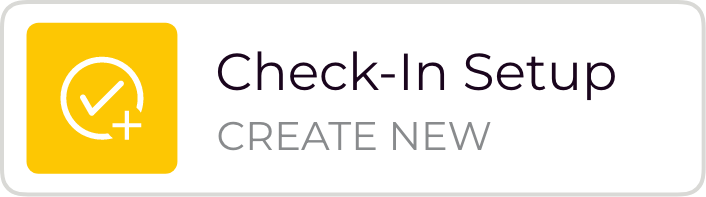 . It will contain your text and a link to a private URL page showing your location on a map.
. It will contain your text and a link to a private URL page showing your location on a map.
-
To set up your custom Check-in message, connect the Bivy Stick in the app and go to the Stick tab on the bottom menu.
-
Choose "Check-in Setup". Here you can add up to 5 contacts (phone numbers or email addresses) and type your custom message.
-
Choose "Save" and your check-in message is set up.
A good check-in message contains your trip plan with starting and ending points, as well as estimated time. Say something like, "Checking-in, All Good! Trip plan: Parked at the Aspen Grove trailhead. 11 Mile Mount Timpanogos hike. Starting 8am, expected back 8pm."
Related Articles
How to Send a Check-in Message
Sending a check-in message is easy. Check-in messages include your GPS location and a link that shows your location on a map. Check-in's are always UNLIMITED and FREE with a paid subscription! Using your Bivy Stick: On the device, press the Check-in ...Direct Message
Send a direct message if you want it to go to only one person, and you want to know for sure that they got it. Click the Messages tab at the bottom of the Bivy app Click the New Message icon (pencil and paper) at the top right of the screen Click in ...What Is a Mailbox Check?
After you send a message or location, the Bivy Stick modem will stay on for 15 minutes to send the message and also listen for incoming messages. Every 15 minutes the modem will wake up and do a mailbox check. It will try for 3 minutes and if it ...Different Ways to Message
There are 3 different ways you can exchange messages between your Bivy Stick and a recipient: SMS Message to a Phone Number or Email Address This is the most common way to send a message. The recipient will receive the message in their regular ...GroupTrack™ Message
If you wish to control the group communication and want to make sure everyone gets the message regardless of whether it goes through Mesh or satellite, use GroupTrack™. You will also want to use GroupTrack™ when you want everyone in the group to see ...